String Class Methods
➤ charAt() Method
➤ codePoints() Method
➤ compareTo() Method
➤ compareToIgnoreCase()
➤ concat() Method
➤ contains() Method
➤ equals() Method
➤ equalsIgnoreCase()
➤ format() Method
➤ getBytes() Method
➤ hashCode() Method
➤ indent() Method
➤ indexOf() Method
➤ intern() Method
➤ isBlank() Method
➤ isEmpty() Method
➤ isBlank() vs isEmpty()
➤ join() Method
➤ lastIndexOf() Method
➤ length() Method
➤ matches() Method
➤ repeat() Method
➤ replace() Method
➤ replaceAll() Method
➤ replaceFirst() Method
➤ replace() vs replaceAll()
➤ split() Method
➤ startsWith() & endsWith()
➤ strip() & stripLeading()
➤ substring() Method
➤ toCharArray() Method
➤ toLowerCase() Method
➤ toString() Method
➤ toUpperCase() Method
➤ trim() Method
➤ trim() vs strip()
➤ valueOf() Method
Java String format() in Detail with Examples | Java has a special method called format() which returns the formatted string using the given locale, arguments, and the specified formatted string. It also helps to concatenate the method.
There are two variants in the Java string format() method:-
1) public static String format(Locale locale, String string, Object… args)
2) public static String format(String string, Object args)
Parameters:-
a) Locale:- the value needed to be applied to the format() method.
b) args:- args is the argument that specifies the arguments passed to the format method.
c) String:- is the format of the output string.
Return type:- string
Returns:- the formatted string.
Exception:-
a) NullPointerException:- If the string is null.
b) IllegalFormatException:- If the arguments are insufficient.
How to Use String.format() in Java?
To use String.format() method we have to simply pass the string as a parameter. Let us see it through an example:-
public class Main {
public static void main(String args[]) {
String string = "Java Programming";
String string1 = String.format("Language name is %s", string);
System.out.println(string1);
String string2 = String.format("Answer is %.8f", 47.65734);
System.out.println(string2);
String string3 = String.format("Answer is %9.2f", 47.65734);
System.out.println(string3);
}
}
Output:-
Language name is Java Programming
Answer is 47.65734000
Answer is 47.66
The %s is used to represent the string variable value. Similarly, %f is used to represent a floating point number. We will see more examples of it later.
String.format() in Java – String Concatenation
Using the String.format() method we can concatenate a string value more than once. The below example demonstrates where we have concatenated the string1 value 2 times.
public class Main {
public static void main(String args[]) {
String string1 = "Java";
String string2 = "Know Program";
String string = String.format("The Language name" +
" is: %1$s. %1$s and %2$s", string1, string2);
System.out.println(string);
}
}Output:-
The Language name is: Java. Java and Know Program
Conversion Code used in String format() Java
| Conversion code | Usual variable type | Display |
| %c or %C | char | Single character |
| %d | byte int short long | Decimal integer |
| %o | “ | Unsigned octal value |
| %x or %X or %h or %H | “ | Unsigned hex value |
| %f | float or double | Signed floating point |
| %e or %E | “ | Exponential format |
| %g or %G | “ | Use %f or %e, whichever is shorter |
| %s | String | String |
| %S | String | String in uppercase |
| %% | none | No corresponding argument is converted, it prints only a % |
| %n | – | New line |
Below program demonstrate the uses of the above conversion code used in String.format() method of Java.
Java String Formatting Example with Different Conversion Code
public class Main {
public static void main(String args[]) {
char ch = 'a';
System.out.println(String.format("ch = %c", ch));
byte n1 = 10;
short n2 = 200;
int n3 = -10;
long n4 = 50;
long n5 = 5000;
System.out.println(String.format("n1 = %d", n1));
System.out.println(String.format("n2 = %d", n2));
System.out.println(String.format("n3 = %d", n3));
System.out.println(String.format("n4 = %d", n4));
System.out.println(String.format("n5 = %d", n5));
System.out.println(String.format("n4 in octals = %o", n4));
System.out.println(String.format("n4 in hexadecimal = %x", n4));
float n6 = 5.5f;
double n7 = 3000.253215;
System.out.println(String.format("n4 = %f", n6));
System.out.println(String.format("n5 = %f", n7));
System.out.println(String.format("n5 in exponential format = %e", n7));
System.out.println(String.format("n5 = %g", n7));
String str = "Know Program";
char charArray[] = { 'H', 'e', 'l', 'l', 'o' };
System.out.println(String.format("String = %s", str));
System.out.println(String.format("Char array = %s", charArray));
System.out.println(String.format("New line = %n", str));
System.out.println(String.format("None = %%", str));
}
}Output:-
ch = a
n1 = 10
n2 = 200
n3 = -10
n4 = 50
n5 = 5000
n4 in octals = 62
n4 in hexadecimal = 32
n4 = 5.500000
n5 = 3000.253215
n5 in exponential format = 3.000253e+03
n5 = 3000.25
String = Know Program
Char array = [C@3f3afe78
New line =
None = %
Java Program to convert String to uppercase using String.format() Method in Java
String str = "Know Program";
System.out.println(String.format("String = %S", str));Output:-
String = KNOW PROGRAM
If we uses a conversion code with the wrong type of variable, then we will get java.util.IllegalFormatConversionException.
char ch = 'a';
System.out.println(String.format("ch = %d", ch));It gives following exception:-
Exception in thread “main” java.util.IllegalFormatConversionException: d != java.lang.Character
Width Modifier used in Java String format() Method
The width modifier is used to specify the minimum number of positions that the output will take. If the user does not mention any width then the output will take just enough positions required for the output data.
Java String Formatting Example with Width Modifier
public class Main {
public static void main(String args[]) {
int num1 = 10;
System.out.println(String.format("n1 = %d", num1));
System.out.println(String.format("n2 = %5d", num1));
System.out.println(String.format("n2 = %10d", num1));
double num2 = 9.23;
System.out.println(String.format("n2 = %f", num2));
System.out.println(String.format("n2 = %12f", num2));
}
}Output:-
n1 = 10 n2 = 10 n2 = 10 n2 = 9.230000 n2 = 9.230000
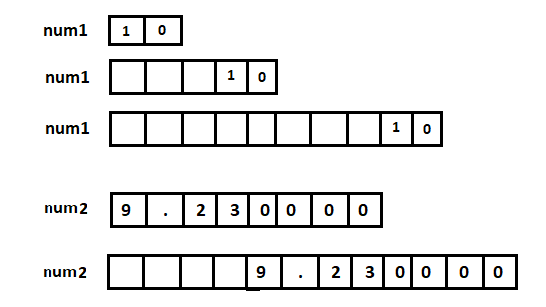
The first line of format() width is not mentioned so 10 is displayed as it is. In the second line, we use %5d so five empty positions are created, and then from the last position digit 10 is filled, and the remaining positions are filled with spaces. In the third line %10d is used so ten empty positions are created and from the last position, value 10 is filled.
By default floating points use six positions after the decimal point, if there is no number present after the decimal point then fill it will zeros. Due to this, num2=9.23 is displayed as 9.230000; Here we don’t mention any width. In the next line, we use %12f so it uses 12 positions and filled it from left to right.
Java String Formatting Example-2 with Width Modifier
public class Main {
public static void main(String args[]) {
int num1 = 100;
System.out.println(String.format("n1 = %1d", num1));
System.out.println(String.format("n2 = %2d", num1));
System.out.println(String.format("n2 = %3d", num1));
double num2 = 9.23;
System.out.println(String.format("n2 = %1f", num2));
System.out.println(String.format("n2 = %5f", num2));
}
}Output:-
n1 = 100
n2 = 100
n2 = 100
n2 = 9.230000
n2 = 9.230000
If we use a width modifier with less than the required width then it doesn’t affect output. The variable num1 requires 3 positions but we used %1d, %2, and %3d so, it doesn’t change output because these are less than or equal to the required space. Similarly, num2 = 9.23 requires 8 spaces but if we use %1f or %5f then it doesn’t change the output.
Precision Modifier Used in Java String format() Method
To specifies width after the decimal point, the precision modifier is used. From the previous point (width modifier) we know that %5f says, the number is to be at least five characters wide. Similarly, %.3f specifies three characters after the decimal point, it doesn’t affect the width before the decimal point.
| String.format(%.Nf, number) | number = 47.65734 |
| %f | 47.65734 |
| %.1f | 47.6 |
| %.2f | 47.66 |
| %.3f | 47.657 |
| %.4f | 47.6573 |
| %.9f | 47.657340000 |
Java Program to demonstrate how to use String.format() in Java with Precision Modifier
public class Main {
public static void main(String args[]) {
double num = 9.2356;
System.out.println(String.format("%.1f", num));
System.out.println(String.format("%.3f", num));
System.out.println(String.format("%.5f", num));
System.out.println(String.format("%3.1f", num));
System.out.println(String.format("%5.2f", num));
System.out.println(String.format("%10.3f", num));
}
}Output:-
9.2
9.236
9.23560
9.2
9.24
9.236
In the above program, %.1f print only one digit after the decimal point. Similarly, %.3f print only 3 digits after the decimal point, and %.5f print five digits after the decimal point so one zero is added to the end of the value. Notice that the original number was 9.2356 but %.3f print 9.236 (due to mathematics rounding).
| %d | Print as a decimal integer |
| %5d | Print as a decimal integer, at least 5 characters wide |
| %f | Print as a floating point |
| %5f | Print as a floating point, at least 5 characters wide |
| %.3f | Print as a floating point, 3 characters after the decimal point |
| %5.3f | Print as floating-point, at least 5 wide and 3 after decimal point |
Flag Modifier Used in Java String format() Method
The flag modifier allows one or more print modifications to be specified. The flag can be any one of the characters from the below table.
| Flag | Meaning |
| 0 | Pad with leading zeros |
| + | Display positive or negative signs of value |
| – | Left justify the display |
| Space | Display space if there is no sign |
| # | Use the alternative form of the specifier |
Java Program to Pad value with leading zeros using String.format() Method
public class Main {
public static void main(String args[]) {
double num = 9.2356;
System.out.println(String.format("%05.2f", num));
System.out.println(String.format("%05.1f", num));
System.out.println(String.format("%09.3f", num));
System.out.println(String.format("%010.5f", num));
}
}Output:-
09.24
009.2
00009.236
0009.23560
Java Program to display sign of the given value using String.format() Method
public class Main {
public static void main(String args[]) {
double num1 = -5;
double num2 = 10;
double num3 = 9.2356;
double num4 = -9.2356;
System.out.println(String.format("%+5.2f", num1));
System.out.println(String.format("%+5.1f", num2));
System.out.println(String.format("%+2.3f", num3));
System.out.println(String.format("%+5.5f", num4));
}
}Output:-
-5.00
+10.0
+9.236
-9.23560
The specifier %+5d will display an int using the next five-character locations and will add a ‘+’ or ‘-’ sign to the value.
Java Program to left justify the display using String.format() Method
public class Main {
public static void main(String args[]) {
// without flag (-)
System.out.println("Without flag (-): ");
System.out.println(String.format("%+6.1f", -5.9));
System.out.println(String.format("%+10.3f", 2.2));
// with flag (-)
System.out.println("With flag (-): ");
System.out.println(String.format("%-+6.1f", -5.9));
System.out.println(String.format("%-+10.3f", 2.2));
}
}Output:-
Without flag (-):
-5.9
+2.200
With flag (-):
-5.9
+2.200
public class Main {
public static void main(String args[]) {
System.out.println(String.format("%+09.2f", 2.2));
System.out.println(String.format("%-+9.2f", 2.2));
}
}Output:-
+00002.20
+2.20
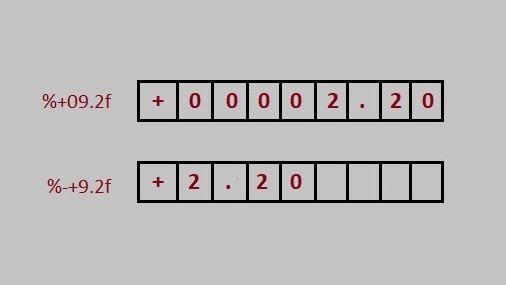
In the first statement, a float is printed with a precision of 2 and a width of 9. Because the flag 0 is used so the extra four positions that need to be filled are occupied by zeros instead of spaces. In the second statement, the minus sign causes the value to be left-justified, spaces are added to the right instead of left, and the positive sign causes the sign of the number to be printed with the number.
Flag # With the Format Specifier in String.format() Method
Among the flags, the only complexity is in the use of the # modifier. What this modifier does depends on the type of format specifier, that is, the conversion code it is used with.
| Flag with format specifier | Action |
| %#o | Adds a leading 0 to the octal number printed |
| %#x or X | Adds a leading 0x or 0X to the hex number printed |
| %#f or e | Ensures that the decimal point is printed |
Java Program to demonstrate how to use String.format() in Java using Flag # With the Format Specifier
public class Main {
public static void main(String args[]) {
System.out.println(String.format("%#o", 9));
System.out.println(String.format("%#o", 16));
System.out.println(String.format("%#x", 17));
System.out.println(String.format("%#x", 100));
System.out.println(String.format("%#f", 9.235));
System.out.println(String.format("%#e", 9.235));
}
}Output:-
011
020
0x11
0x64
9.235000
9.235000e+00
Modifiers Used with a String in Java String format() Method
When a string is printed using the %s specifier, then all the characters stored in the array up to the first null will be printed. If a width specifier is used, the string will be right-justified within the space. If a precision specifier is included, only that number of characters will be printed.
public class Main {
public static void main(String args[]) {
System.out.println(String.format("%s", "program"));
System.out.println(String.format("%3s", "program"));
System.out.println(String.format("%12s", "program"));
System.out.println(String.format("%-12s", "program"));
System.out.println(String.format("%12.3s", "program"));
}
}Output:-
program
program
program
program
pro
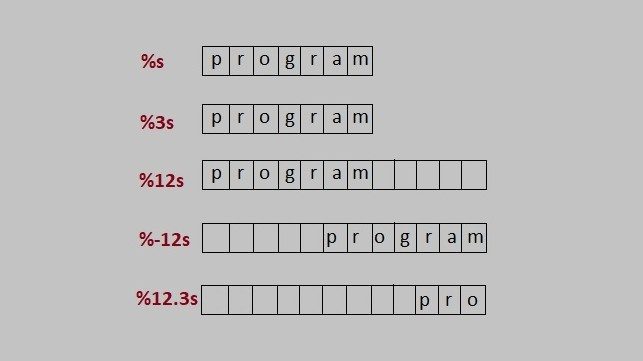
If you enjoyed this post, share it with your friends. Do you want to share more information about the topic discussed above or do you find anything incorrect? Let us know in the comments. Thank you!